Audio Documentation for the BlindShell Classic 2 Talking Cellular Phone
$39.00
Discover the features, functionality, and fun available with the BlindShell Classic 2 phone in this comprehensive audio documentation from Mystic Access. Learn about the phone’s orientation, configuration, how to make calls, send texts, check email, browse the internet, use and install a huge variety of exciting applications, and much more. Packed with demos and tips from blind professionals who use the phone. Over thirteen hours in duration. Please read below for the full table of contents.
Description
At last, a comprehensive audio tutorial on the BlindShell Classic 2 mobile phone. While the audio is created by Mystic Access, we do not sell the phone itself, nor do we have any affiliation with BlindShell. For more info on the BlindShell Classic 2, or to learn more about the phone for yourself or someone you love, activate this link to locate a dealer near you.
In this extensive, straight forward audio documentation, Chris and Kim Nova share the benefits of the BlindShell Classic 2 cell phone, provide thorough orientation so you can use it easily and quickly, and share the wealth of features, functions, and fun the BlindShell Classic 2 provides. If you’re totally blind or have low vision, and are seeking a mobile phone with an intuitive interface, tactile physical buttons and speech throughout the entire user experience, the BlindShell Classic 2 delivers all that and more. Read below to discover all you’ll learn in this documentation. It’s packed with real world demonstrations and tips to make getting started stress free and fun.
BlindShell classic 2 Audio documentation Table of Contents
- What is the BlindShell Classic 2 cell phone and why might you want it?
- How does it differ from the original BlindShell Classic 1, and why might I want this particular phone?
- What’s in the box?
- Orientation to the phone, including how to find and recognize each key by touch and their shapes/distinguishing features.
- Putting in the battery.
- Inserting the SIM and SD cards.
- Charging with the USB/included charging dock.
- Powering on the phone.
- Initial startup.
- Orientation to button functionality. All key functions will be demonstrated in detail as we proceed.
- Navigating the menu and explaining the menu items.
- Locking and unlocking the phone.
- Powering off the phone.
- Finding out status info such as remaining battery, and reading notifications.
- The built-in manual.
- Getting additional help.
- Care and feeding of the BlindShell classic 2
- Settings–configuring your Blind Shell. This includes sections on:
- Let’s go online. Connecting to the internet.
- sounds, including changing ringtones, volume, voice speed, etc.
- keyboard
- display, including brightness, screen lock, etc
- networks
- favorite applications
- screen reader
- SD card format
- date, time, and time zone
- Language
- system update
- about phone
- The multiple functions of the BlindShell’s buttons.
- Adding/editing/deleting contacts.
- Configuring the emergency SOS button.
- Using the phone with your voice. Voice control, voice dialing and voice dictation.
- Making and receiving calls.
- Setting up/using speed dials.
- Configuring and checking voicemail.
- Composing and receiving text messages.
- Default applications installed on your BlindShell Classic 2 out of the box. Detailed overview.
- Browsing the internet. Visiting sites, searching for content of interest, bookmarking favorite sites, viewing your site history, configuring browser settings, finding files downloaded from the internet, and getting help.
- Tools. These include:
- alarm
- calculator
- calendar
- flashlight
- minute timer
- notes
- stopwatch
- unit converter
- voice recorder
- weather
- Communication, which includes by default
- Email. Configuring / checking / composing, etc.
- Discussing the setup process for What’s App and other social media apps available from the app catalog
- camera
- FM radio
- images
- internet radio
- music player
- YouTube
- Books, which includes by default: book reader
- games, which includes by default: Memory Game.
- Vision Aids, which includes:
- beepers
- color indicator
- localization
- magnifying glass
- NFC object tagging
- Let’s explore a few exciting available apps!
- Aira Explorer
- Amazon Alexa
- Amazon Shopping
- Audible
- Be My Eyes (we only mention this one as an AIRA alternative or adjunct)
- BlindShell Podcast Player
- Checklists
- Dice Roller
- Document Reader
- Facebook Messenger (only mentioned as part of our social media apps setup discussion)
- Google Lookout
- Guitar Tuner
- LibriVox
- Metronome
- QR Object Tagging (mentioned as part of our discussion and demo of NFC tagging)
- Shazam Song Recognition
- Skype Lite (only mentioned as part of our social media apps discussion)
- Step Counter
- Video Camera and Video Player
This documentation is over thirteen hours in length and can support you whether you’re just getting started using the phone, or if you’re a more advanced user wanting to integrate more of its features into your daily life.
Thanks for reading. We appreciate your interest.
2 reviews for Audio Documentation for the BlindShell Classic 2 Talking Cellular Phone
Only logged in customers who have purchased this product may leave a review.

Marilyn Smith (verified owner) –
I purchased the tutorial Christmas Day when I got the phone. By two days later, I was able to cancel my unreliable Internet by telephone service, and to use the call option. The results have been excellent, and I plan to learn more as time permits.
Edgardo Tarantelli (verified owner) –
I already had the phone and have been using it for some time, but I found this tutorial very useful for understanding many of the features